Method 1: How to Transfer Contacts from iPhone to Android: TouchCopy
Transferring your iPhone Contacts works in exactly the same way as transferring calendars. Let's use TouchCopy to copy contacts to your PC, and then import the contacts into Google.
- Connect your iPhone with TouchCopy, and open the "Contacts" tab.
- Hit "Copy as vCard" and select a save location.
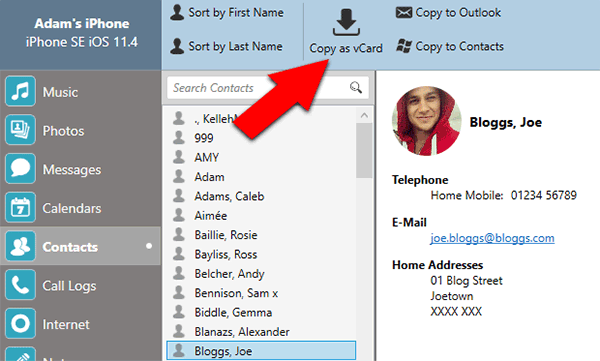
- On your internet browser (e.g. Google Chrome) access your Google account apps. You can access this by clicking the grid of squares next to your portrait picture in the top-right corner of the Google homepage.
- Select Contacts.
- On the left-hand side of this window, click "Switch to the old version" (the new version does not yet support importing contacts from a file).
- Click "More" > "Import..."
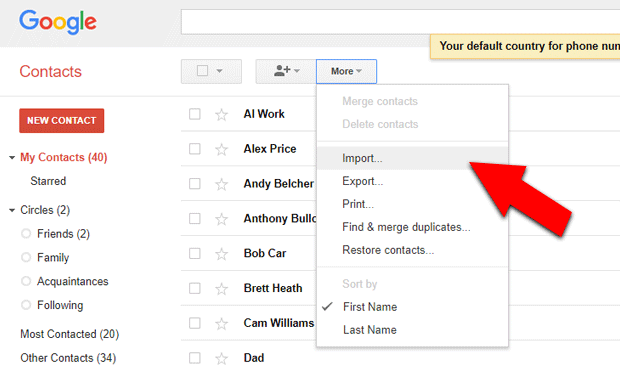
- Select the saved vCard files which we copied using TouchCopy, then hit "Import"!
Since your Android device should use the same account, you should now be able to access your transferred contacts on it.
Method 2: Transfer Contacts from iPhone to Android: Google Drive
How to Transfer Contacts from iPhone to Android without computer: This is a great method if you don't have access to a computer. As we saw for calendars, you'll need to download the Google Drive app on your iPhone.
- Launch Google Drive on your iPhone.
- Tap the menu icon ≡ , Then the "gear" icon.
- Tap "Backup".
- You can change your backup settings here. When ready, scroll to the bottom and tap "Start Backup".
Once you have backed up your data to Google Drive, you can access it on any other device which is connected to your Google account.
No comments:
Post a Comment