Step 3: Calendars
Method 1: Transfer Calendars from iPhone to Android: TouchCopy
Using Android, you will have set up a Google account which your phone uses from contacts and calendars among other purposes. So, what we need to do is copy your calendars from your iPhone to your computer, then import them into your Google account. This is great because you will be able to access your calendar on any device which uses your Google account.
Follow these steps to transfer iPhone calendars to Android:
- Connect your iPhone with TouchCopy, and open the "Calendars" tab.
- Hit "Copy as vCard" and select a save location.
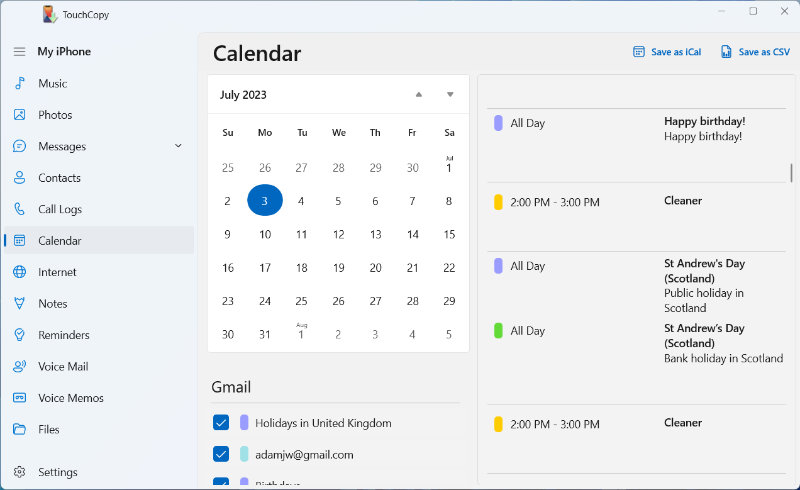
- On your internet browser (e.g. Google Chrome) access your Google account apps. You can access this by clicking the grid of squares next to your portrait picture in the top-right corner of the Google homepage.
- Select Calendar.
- On the left-hand side of this window, click the '+' next to "Add a friend's calendar".
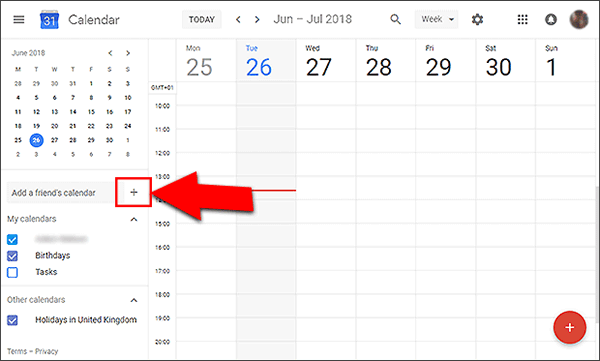
- Choose "Import".
- Select the saved vCard file which we copied using TouchCopy, then hit "Import"!
Since your Android device should use the same account, you should now be able to access your transferred calendars on it.
Method 2: Transfer Calendars from iPhone to Android: Google Drive
If you like to use cloud services to keep all your devices up to date and synced, you can use Google Drive to transfer data from iPhone to Android.
For this, you'll need to download the Google Drive app on your iPhone.
- Launch Google Drive on your iPhone.
- Tap the menu icon ≡ , Then the "gear" icon.
- Tap "Backup".
- You can change your backup settings here. When ready, scroll to the bottom and tap "Start Backup".
Once you have backed up your data to Google Drive, you can access it on any other device which is connected to your Google account
No comments:
Post a Comment