Method 1: Transfer Photos and Videos from iPhone to Android: TouchCopy
Our photos and videos contain some of our most precious memories, so it's imperative that we keep them safe. Make sure that your files are saved to your device, rather than only in iCloud, as TouchCopy cannot copy files from iCloud. Here's how to transfer photos from iPhone to Android using TouchCopy:
- Connect your iPhone to TouchCopy, and hit the "Photos" tab.
- Click "Copy Photos". This will also copy any videos on your device.
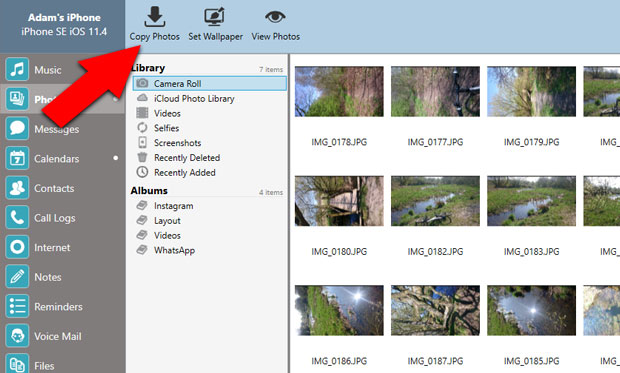
- Connect your Android phone.
- Find the location that you copied the photos to, and drag and drop them into your Android.
For this demonstration, I used TouchCopy to copy iPhone photos and videos to my Windows Desktop.
Method 2: Transfer Photos and Videos from iPhone to Android: Windows
It is actually fairly easy to transfer photos and videos from iPhone to Android, unlike other media types.
Simply connect your iPhone to your computer and open it using your File Manager. Select your photos and videos within the Internal Storage > DCIM folder.
At this point, if you have a spare USB port on your computer, connect your Android and drag the selected photos and videos into your Android.
If you don't have a spare USB port, copy the photos and videos to your Desktop. Then, safely eject your iPhone and connect your Android. You can then drag the copied files from your Desktop to your Android.
No comments:
Post a Comment